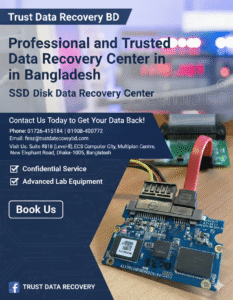How To Recover Data From A Dead External Hard Drive: Expert Guide from Trust data recovery bd
Losing access to your external hard drive can be a stressful experience, especially when it contains critical files, documents, photos, and videos. A dead external hard drive can occur for many reasons, from physical damage to software corruption. However, the good news is that data recovery is often possible, even when your external hard drive seems completely unresponsive.
At [Your Company Name], we specialize in providing trusted, professional data recovery services for external hard drives and other storage devices. In this comprehensive guide, we will walk you through the steps to recover data from a dead external hard drive and explain when it’s time to call in a professional.
Common Causes of a Dead External Hard Drive
Before diving into recovery steps, it’s important to understand what causes external hard drives to fail. The failure could be due to physical damage, electrical problems, or software errors. Understanding the cause will help you determine the appropriate steps to take:
Physical Damage
Dropping or subjecting the external hard drive to shocks or extreme temperatures can cause internal damage, such as to the hard drive’s platters or read/write heads.
Power Surge or Electrical Failure
A power surge, electrical fault, or faulty USB port may cause irreversible damage to the drive’s internal components or circuit board.
Corrupted File System or Partition
Files can become corrupted due to improper ejection of the drive, malware, or file system errors, rendering the drive unreadable.
Bad Sectors or Disk Damage
Over time, bad sectors can develop, making parts of the drive inaccessible, while a severe disk failure can cause total failure of the drive.
Firmware or Software Issues
Corrupted firmware or software issues might prevent the external hard drive from being recognized by your computer.
Step-by-Step Guide to Recover Data from a Dead External Hard Drive
If your external hard drive has died and you can’t access your important files, follow these steps to try and recover your data:
Step 1: Check Basic Connections and Power
Before diving into complex recovery processes, make sure to rule out simple issues:
Check the cables: Ensure the USB or power cable is intact and connected securely. Swap out the cable and try using a different USB port or computer.
Try a different device: Plug the external hard drive into a different computer to check whether the issue lies with the computer rather than the drive.
Listen for unusual sounds: Clicking, grinding, or beeping sounds can indicate physical damage to the drive. If you hear these sounds, avoid using the drive further to prevent exacerbating the problem.
Step 2: Check for Disk Recognition in Disk Management (Windows) or Disk Utility (Mac)
Sometimes, the drive might not show up in File Explorer (Windows) or Finder (Mac) but can still be detected by your system. Here’s how to check:
For Windows: Right-click the Start button and select Disk Management. Check if your external hard drive appears in the list of connected drives. If it shows as “Unallocated” or “RAW,” it may indicate file system corruption.
For Mac: Open Disk Utility from the Applications folder and see if the external drive appears in the list of available drives. If the drive is listed but unmounted, try mounting it manually.
Step 3: Try Power Cycling the Drive
Sometimes, a drive might not be responding because of a power issue. To power cycle the drive:
Disconnect the external hard drive from your computer.
Turn off your computer and unplug any other peripherals.
Wait for 5-10 minutes, then reconnect the drive to a different USB port.
Turn your computer back on and check if the drive is recognized.
Step 4: Run Data Recovery Software (For Logical Failures)
If the external hard drive is not physically damaged and is simply having trouble being read due to corruption, you can attempt to recover data using data recovery software. Some popular tools include:
Recuva: A free option for recovering deleted files.
EaseUS Data Recovery Wizard: A reliable option for recovering files from corrupted or damaged external hard drives.
Stellar Data Recovery: One of the most powerful and versatile recovery tools on the market, ideal for handling more complex data recovery situations.
These software programs can scan your external hard drive for recoverable files and allow you to restore them to another storage device. However, this method will only work if the drive is recognized by the computer and the damage is logical (software or file system corruption).
Step 5: Seek Professional Data Recovery Services
If the previous steps didn’t work or if your external hard drive is physically damaged (e.g., making clicking sounds, not powering on, etc.), it’s time to call in a professional data recovery service. Attempting DIY recovery in these cases may lead to permanent data loss.
At [Your Company Name], we specialize in advanced data recovery techniques. Our expert team is equipped with the necessary tools and expertise to handle all types of external hard drive failures, including:
Physical damage: Our technicians can work in a clean room environment to safely open and repair physically damaged drives.
Severe file system corruption: We use advanced software and techniques to recover data from corrupted or damaged file systems.
Electrical and firmware failures: We have specialized equipment to repair faulty circuits and firmware issues.
We offer a no-data-no-fee policy, meaning you only pay for successful recovery.
Why Choose [Your Company Name] for Data Recovery?
When your data is at risk, trust only the experts at Trust data recovery bd. Here’s why thousands of customers rely on us for their data recovery needs:
Certified Technicians: Our team consists of experienced professionals trained in all aspects of data recovery, from physical repairs to software recovery.
Advanced Recovery Tools: We use state-of-the-art equipment to recover data from all types of external hard drives.
Safe and Secure: We prioritize the confidentiality of your data and take every precaution to ensure it is handled safely and securely.
Transparent Pricing: With our no-data-no-fee policy, you only pay if we successfully recover your data.
Quick Turnaround: We understand the urgency of recovering lost data, and we offer fast, reliable services to get your files back.
When to Call a Professional Data Recovery Service?
While data recovery software can be useful in many cases, there are situations where professional intervention is required:
Physical damage: If your drive is making unusual sounds like clicking or grinding, professional intervention is needed to avoid further damage.
Severe corruption: If your external hard drive’s file system is severely corrupted and software cannot recover your data, we can help.
Important or irreplaceable data: If the data on your drive is crucial or irreplaceable, it’s best to trust professionals who have the tools and experience to recover it.
Contact Us for Reliable Data Recovery Services
If you have a dead external hard drive and need to recover your precious files, Trust data recovery bd is here to help. Our team of expert technicians is ready to assist with data recovery from all types of hard drives, no matter the issue.
Call us today at [Your Phone Number] or fill out our online contact form to schedule a consultation. Let us take the stress out of data recovery—your data is in trusted hands.